I posted on Wednesday about why the new Control+Tab feature should be changed so that it both displays all tabs and looks native to whatever operating system it is displayed on. To make the point of the importance of native look and feel, I posted Control+Tab as it would look designed exactly like Cmd+Tab on OSX.
With that image I wanted to make the point that looking native to the OS is important. The final visual design of Control+Tab would need to factor in the differences between tab and application preview. So, here’s the version I’d actually like to see be in 3.1. Labels have been added to tabs, so that a user can perform textual as well as visual search. This is especially useful when tabs can look similar (application preview rarely results in indistinguishable icons). Also, I’ve decreased the opacity so that the text can be read on multiple backgrounds. This new opacity is the same as OSX’s opacity in “Quick Look” mode. I suspect that Quick Look is darker than Command+Tab for exactly this reason – text is displayed throughout Quick Look mode.
Also, being able to close tabs from this preview mode I believe is important. I suspect a use case will be that if the user has too many tabs open, accessing this Control+Tab preview will be a quick way for them to close the tabs they are done with without having to navigate to them individually. Because the user would only close a tab that they are targeting, the close icon does not appear on a tab until the user has targeted it.
Windows’ preview mode already has text, so the design there would be very similar to current Alt+Tab.
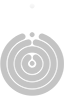

What you propose is really starting to look like Quick Tabs in IE 7 or Tab Catalog/Showcase for Firefox, I don’t mean that in any bad way. Just wondering what your thoughts are on the dropdown list on the right side of the tab bar is. Will that one show this aswell?
Mikael – I don’t imagine any sort of preview mode would have a list of tabs. But if there’s more tabs than are able to fit in one preview window, perhaps a kind of scrolling or paneling interaction could let the user view them.
I might have formulated my question a little bad. If I understand you right, you understood it as I wondered if there would be a dropdown list of tabs in the preview.
What I meant was, if that dropdown list (on the right side of the tab bar) would show this preview instead of a dropdown list?
My opinion is that now when this is really starting to evole into something this big, with the possibility to even close tabs. Maybe having the ability to open it up without needing to hold down the ctrl key to keep it open would be good. Maybe with some added bonuses like rearranging the tabs and so on.
It’s not only about the looks, it’s also about how it behaves. Cmd-Tab on OS X can be controlled with the mouse, too, for example (scroll wheel while holding cmd after cmd-tab switches apps, mousing over the widget does too).
Hi there,
I’ve been thinking about tab navigation a lot, and I think I’ve developed a pretty good and interesting solution. I wrote a blog post to make a case for it.
http://einfall.wordpress.com/2008/08/24/enhance-multitasking-improve-our-minds/
I thought that I should post this now, in the interest of being part of the conversation, but I do not, of yet, have a (computer) drawing or mockup, though I’m working on one. If there’s interest, I’ll find a way to scan my paper mockups, and put them up.
Okay, my paper mockup is up!
http://einfall.wordpress.com/2008/08/24/enhance-multitasking-improve-our-minds/
For the tab view I would really want each site’s favicon displayed somewhere. With the new URL bar and tabs and such, the favicon is my primary method for scanning/spotting entries for a particular site most of the time.
Danielle –
Thanks very much for the insightful blog post and mockups – it’s always great to have more people in the discussion! You talk about some very important ways that people use tabs for different workstyles (this post by Bryan Clark is another good one on the subject). And, these different ways of viewing tabs – by time, priority, hierarchy, etc – are important areas to begin brainstorming in as the browser takes on a more substantial role in computing.
To develop your mockup further, I would focus on deciding what exactly are the important interaction methods to users. Your mockups combines many methods, but one important part of UX is deciding what not to include. As it is, I worry that your mockup is a bit too complicated for our average user to find useful. Could the user find what they want quickly, in the time of a gesture or keystroke? I can see how this would fit your workstyle and the workstyle of certain groups – which means it might make an excellent add-on – but when designing standard features it’s important to figure out what generalizations can be made about how many kinds of users work. This provides them with a good base interaction that can be useful to beginners as well as novices without overwhelming them. So, what are the most important aspects of the design of tab navigation? What is the primary method people would use to find an item?
Again, thanks so much for the input, and I hope you’ll stick around as we continue the discussion. 🙂
– Boriss
Make it like Quickview on multiple files!
Hi! I was surfing and found your blog post… nice! I love your blog. 🙂 Cheers! Sandra. R.
Sign: wdpad Hello!!! fwmvx and 5820npqxtukrhp and 8327 : I will try to recommend this post to my friends and family, cuz its really helpful.