One of the major goals in redesigning Firefox is presenting a simpler, cleaner, and smaller user interface. Firefox currently has more chrome (space taken up with user interface) than any of the major browsers, and all that chrome reduces screen space given to page content. We’d like to be more efficient with space in Firefox, maximizing the usefulness of the interface and the amount of content shown.
The process of reducing Firefox’s chrome has meant looking critically at each part of the interface and how it’s being used. The goal is to find places where chrome can be minimized, both through efficient redesign and pure removal where functionality just isn’t providing enough benefit. This process led us to an obvious candidate for chrome reduction: the status bar. In addition to taking up page content, the status bar is the only part of Firefox’s permanent UI located on the bottom of the browser. This placement leads to the status bar being easily obscured, and sometimes requires resizing the window to view. For an entire toolbar of UI, it seems this slacker may not be pulling its weight in usefulness.
The status bar is home to a few pieces of functionality. However, with the new Firefox design, much of this functionality is already being relocated to the top of the browser. Other parts are not extremely useful.
- Add-ons icons
- Link URL preview (answers “where does this link go?”)
- Resize window control
- Current loading task
- Progress bar for page loading
- Notification that the page has finished loading
- Link to Download Manager with download summary
Already we can start crossing items off this list. #3, the window resize control, does not require a toolbar. #4, the currently loading task, is not widely useful; most messages display unintelligible processes which are flickered too fast to be read. #5, the progress bar, we’re already planning to move to the top of the browser, attached to the tab that is loading. #6, the “Done” announcement, should be handled in the negative: if the progress bar is gone, the page is done. #7, the download manager link, we’re also planning to move to the top of the browser.
So, two pieces of functionality remain: add-ons icons, and link URL preview. Let’s look at add-ons first.
Add-ons are tricky to plan for because developers can do whatever they want with them, and put them anywhere in the UI. Also, add-on icons in the UI can do anything, from affect page content to launch a menu. Unlike the other parts of Firefox’s chrome, we have no control over the function and placement of add-ons. The best we can do is provide a space for add-ons, recommend add-on developers take advantage of it, and give them tools to do so.
An idea that’s been bounced around is saving the area to the right of the URL bar for add-ons. This is similar to what Chrome does.
The benefit of this placement is that it doesn’t add any additional UI to Firefox. The problem is that while this works for one or two add-ons, the more icons the user installs, the smaller the space for the URL and search becomes. Heavy add-on users would eventually have to choose between not having all the add-ons they want or having less space to browse and search. A better solution would be useful both to users who have only a few add-ons and users that have many.
One way we could handle this is by considering add-on icons to be modifiable, movable objects that the user can control. Since we can’t know what these icons will do nor launch, we can’t make decisions about their placement based on functionality. Why not gives users the ability to modify their placement, just as users can modify the bookmarks on their toolbar and the buttons on their UI? It seems inconsistent that we’ve been giving users easy control of so many objects in the Firefox UI, but not the placement of add-on icons.
By treating add-ons as movable objects, we can modify the appearance of add-on icons based on where they’re placed in the UI. For instance, let’s assume an add-on icon by default displays in the bookmarks bar. It would then display as a regular 16 x 16 icon. However, if the user moves that add-on icon to the upper toolbar of the window, we could draw a border for it so that it has a consistent look with the other buttons in the toolbar. Moving it elsewhere, such as to the top of the window, would produce a different look. The user would then have the ability to modify their interface depending on how they use their add-ons.
Next, incorporating add-ons that display more than an icon in the interface.
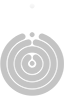










Recent Comments